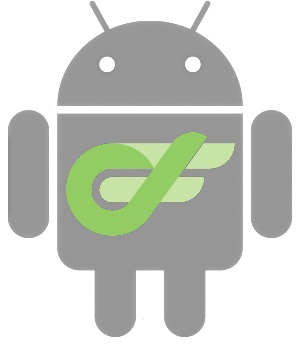Getting Started
Welcome, This guide will help you to get started with Unofficial Chapa In-App Purchase Android Library.
Installation
minSdk : 19
Step 1 : Open setting.gradle file add maven jetpack repository:
dependencyResolutionManagement {
repositoriesMode.set(RepositoriesMode.FAIL_ON_PROJECT_REPOS)
repositories {
google()
mavenCentral()
maven { url 'https://jitpack.io' }
}
}
Step 2 : On your build.gradle file add the following dependency:
dependencies {
implementation 'com.github.yosefw1221:Chapa-In-App-Purchase:1.0.0-beta'
...
}
Initialize Configuration
Step 2 : Initialize chapa configuration on your app's MainActivity or Application class
ChapaConfiguration config = new ChapaConfiguration();
config.setKey("YOUR-CHAPA-SECRET-KEY"); // (Required)
// for security purpose it is better to use encrypted key
// to get encrypt key use Cipher class,
// Log.d("Chapa-key",Cipher.encrypt(this,"YOUR-CHAPA-SECRET-KEY"))
// config.key = Cipher.decrypt(this, "ENCRYPTED_CHAPA-SECRET-KEY")
config.setCurrency(Currency.ETB); // Currency.USD --Default ETB
// config.setCallbackUrl("https://example.com/api/callback"); (Optional)
// config.setCustomer(new Customer("first_name","last_name","example@mail.com")); (Optional) Dialog will show to customer, to fill their infomation
// config.setCustomization(new Customization("title","description","logo-url"));
Chapa.init(getApplicationContext(), config);
val config = ChapaConfiguration()
config.key = "YOUR-CHAPA-SECRET-KEY" // (Required)
// for security purpose it is better to use encrypted key
// to get encrypt key use Cipher class,
// Log.d("Chapa-key",Cipher.encrypt(this,"YOUR CHAPA-SECRET-KEY"))
// config.key = Cipher.decrypt(this, "ENCRYPTED_CHAPA-SECRET-KEY")
config.currency = Currency.ETB // Currency.USD --Default ETB
// config.callbackUrl = "https://example.com/api/callback" (Optional)
// config.customer = Customer("first_name","last_name","example@mail.com") (Optional) Dialog will show to customer, to fill their infomation
// config.customization = Customization("title","description","logo-url")
Chapa.init(applicationContext, config)
Basic Usage
Step 3 : To process simple basic payment
try {
// get chapa instance
Chapa chapa = Chapa.getInstance();
// setup basic payment type
BasicPayment basicPayment = new BasicPayment(/*amount*/ 9.99);
chapa.pay(/* activityContext */ this, basicPayment, new ChapaPaymentCallback<BasicPayment>() {
/**
* Called when payment is successful
*
* @param paymentType PaymentType object
* @param tx_ref Transaction reference of the payment
*/
@Override
public void onSuccess(@NonNull String tx_ref, @NonNull BasicPayment paymentType) {
// TODO your code here
}
/**
* Called when error occurred in payment
*/
@Override
public void onError(@NonNull ChapaError chapaError) {
// TODO your code here
}
@Override
public void onCancel() {
// TODO your code here
}
});
} catch (ChapaError e) {
// throws CHAPA_NOT_INITIALIZED if chapa is not initialized
}
// get chapa instance
val chapa = Chapa.getInstance()
// setup basic payment type
val basic = BasicPayment( /*amount*/ 9.99)
chapa.pay(/* activityContext */ this, basic, object : ChapaPaymentCallback<BasicPayment> {
/**
* Called when payment is successful
*
* @param paymentType PaymentType object
* @param tx_ref Transaction reference of the payment
*/
override fun onSuccess(tx_ref: String, paymentType: BasicPayment) {
// TODO your code here
}
/**
* Called when error occurred in payment
*/
override fun onError(chapaError: ChapaError) {
// TODO your code here
}
/**
* Called when payment is canceled
*/
override fun onCancel() {
// TODO your code here
}
})